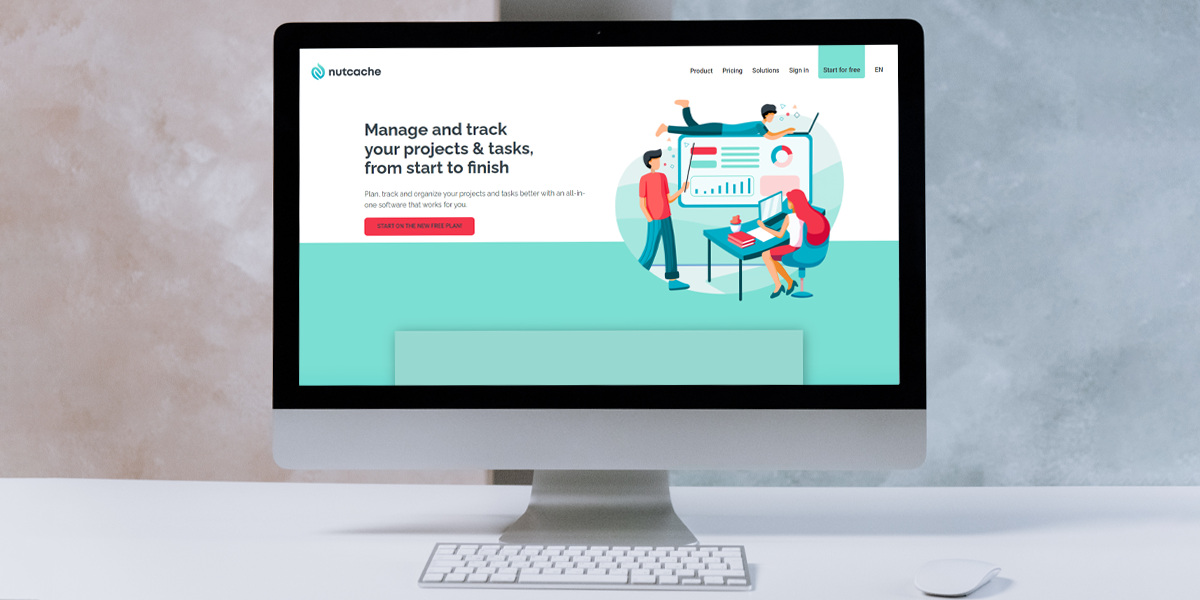If you’re a project manager, you probably know that choosing a software that integrates all your needs is the smartest thing you can do to significantly improve the quality of your work. But, with all the existing tools, discovering new functions can seem overwhelming and it’s easy to get lost, right? But that shouldn’t keep you from making the most out of your application. That’s why we decided to share 5 intuitive Nutcache features that you should start implementing to upgrade your activities.
What are some of the most known Nutcache features?
Nutcache offers plenty of features that can attend to users’ needs, whether they’re subscribing to the Free plan, Pro plan, or Enterprise plan. The advantages vary, but one thing is certain: all basic solutions – available on any plan – already support essential demands on the subject of project management. Let’s summarize some of them:
- You can create and manage unlimited projects and tasks: with Nutcache you can section all your endeavors to keep them always organized and under your control. The same goes for tasks: write down every step you’ll need to take to accomplish your projects and keep track of your progress.
- You have board and list views available: to help you control and manage your projects, you must be able to overview their progress. Nutcache offers you two different formats, you can choose the one you prefer or switch depending on the information or practicality you need at the moment.
- Manage the activity with time tracking: you and your team members can add time entries to tasks and projects performed. This helps managers to assess the accuracy of work estimates, productivity levels or visualize the particularities of specific jobs.
Amazing, right? But Nutcache has many other features that you probably should start trying and remember we warned you: once they improve your work, you might not want to go back!
Smart Nutcache features: Workspace
The first on the list of smart Nutcache features we’ll talk about is ”Workspace”. This feature allows each user to view at a glance all the tasks that need to be performed. You can find it available right on the application’s homepage and it aims to help you understand both your and your teammates’ workload better.
And how exactly does it work?
Well, to start, you can view any task-related information you want using filters by date or by the project itself. To illustrate: in case you set a due date for a task, the workspace feature displays in the order in which it is due: Overdue, Today, Tomorrow, Later this week, and Upcoming. This way you’ll be able to visualize everything in a logical order and always be aware of your deadlines and which completion stage a task is. Check out how it’ll look:

And, if any project/task has been planned with no due date they will be grouped in the “Unplanned section”, where you can also have a clear and concise view, but with no specific due dates/stages to analyze.
On the other hand, if you prefer to find a task using workspace with the “by project” filter, you can search for the project’s title and the information available will be the task name, the task list name, the labels, and the indicators. Like this:

This filter is perfect when you still wish to overview all the important details regarding a task, even though it doesn’t necessarily have a due date. Users can have a clear understanding of which project a specific task belongs to, manage their work by visualizing the order of priority and how much of that task is completed.
No matter the view, either by date or by project, that suits you best, the application informs you of the task’s progress status, its priority level, the time spent on the task, the members assigned to it, and the task’s due date. In other words, it helps managers and employees always stay on top of their workload. And speaking of workload, that takes us to our next feature.
Smart Nutcache features: Workload management calendar
If there’s one thing project managers have learned during long years of running projects, is that productivity suffers without proper workload management. But, it’s easier said than done, right? Managing workload comes with many challenges, workers can face stress, confusion, and inefficiency as a result of improperly spaced out workloads. That is why every help is welcomed. This Nutcache feature is all about improving workload management but, before we get into the features, a quick recap on what exactly is this concept.
For managers/leaders, workload management is the process of distributing work among team members with tasks they have skills to do while also tracking their operation and performance. For workers, workload management is the ability to distribute work equally, giving each task or responsibility their fair share of relevance and priority and nothing more. Smart management of workload prevents overload and this is important because, even if your intentions are good, at some point it may become detrimental and affect team performance, besides influencing productivity, overworking, turnover rates, stress levels, and burnout risks.
Nutcache’s workload management calendar contributes to the distribution of work and helps to ensure that the teams remain informed about any project’s progress. After you break down a project into smaller and more manageable tasks, assigned on a daily, weekly, or monthly basis, you can use the workload management calendar to view the amount of work that has been completed, what is missing and the individual progress of each member – to visualize who is performing as expected and who may be in need of a little push.

You can find the feature accessible from the main menu on the left side of your screen and you will notice that the feature consists of two main sections: the calendar section – on the left (1) – and the pending tasks – on the right (2). The first one allows the visualization of the amount of work assigned to someone in a specific period, which can help to easily identify if someone is overloaded and redistribute some of that responsibility. The second section includes all tasks for which there is no estimated time or members assigned.
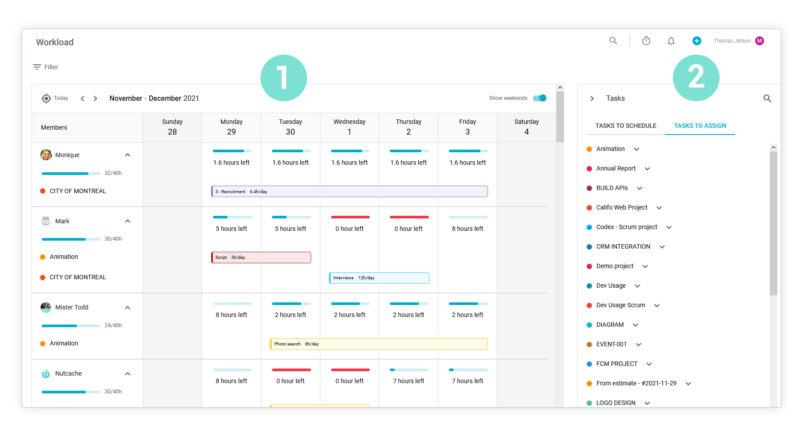
There’s also a color scheme that allows you to see at a glance which projects each member is working on and illustrate their progress: Blue is used when less than 80% of the available hours for a project were applied, orange appears when more than 80% were used and, finally, red indicates when 100% of the available hours were consumed:



To learn how to build your own workload management calendar, and also discover other features of this functionality, you can check out this quick and easy guide. And since we’re on the subject of time, let’s jump right into our next feature.
Smart Nutcache features: Timer on task
It’s no news that time management is a great match with productivity, right? Online timers have the ability to provide motivation, accountability, documentation, balance—and vital management data. Whether you manage yourself, work with a team, or lead a group, you can get the most from your efforts by keeping track of your most precious resource—productive time. That’s what Nutcache had in mind when creating the timer on task feature. It’s a surprisingly effective yet simple tool to help keep track of time spent on tasks such as work, research, meetings, or any other type of activity you desire to track.
With Nutcache’s timer on task feature you can:
- Identify your most productive times-of-day for different task types;
- Determine which team members work the best solo, in small groups, and in large groups;
- Reward hard work by noticing the best ranking employees;
- Find a healthy work/rest balance as a freelancer/solo employee
Just like every Nutcache feature, this one is pretty easy to use. You have two choices: start a timer by clicking the timer icon in the top right corner of your application, or log time directly from the task you are working on. If you choose the latter, you can either start a timer or manually log the time. Here’s how it would look:

Once you do that, you’ll need to specify the project and service the timer will be linked to. For example, in the picture above you can see that the timer was associated with a Nutcache marketing project.
And it gets even more complete: in case you need to manage your time entries more precisely, you can also set the task list the timer is linked to, if applicable. When you stop a timer, the worked time is recorded and the time entry is automatically added to the latest timers accessible from the lower portion of the timer management screen.
You can see that time management functionality is of great importance for both managers and employees. Leaders can use it to overview and analyze members’ performance, as it is a strategic indicator of the whole team operation. As for the members themselves, the timer on task feature can bring a significant sense of self-awareness when it comes to the progress, development, and execution of different tasks.
Smart Nutcache features: Comments on task
We probably don’t need to remind you how important communication is in the process of managing – or working with – projects. It’s every worker’s dream to eliminate long email chains or screenshots and chat messages to contextualize, and instead, replace them with simple and practical comments on tasks. With this Nutcache feature, you and your team can say goodbye to disconnected email threads and collaboration processes lost over time, because you’ll be able to engage in quick but effective conversation and connect with your team members. In other words, the comment on task feature boosts collaboration by connecting history and content to the right people.
With this Nutcache feature, all members (including guests) can leave a comment on a task and it’s pretty easy too! To post a comment, click into the “Write a comment” text field, type your comment then click the send icon. As simple as that!

Let’s say you want to ask someone a question about a specific task or maybe include them in the current conversation, this would also be the perfect feature for that because it will allow you to mention them. Simply type @ and choose someone from the list of members or type @member’s first name, it will autocomplete the display name and the person will be immediately notified about your mention and it would also be visible in the notification box of those mentioned.
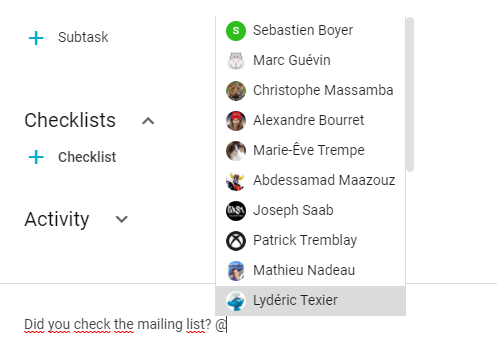
Do you know when the autocorrect plays a trick on you? Don’t worry! If you mistook the team member you can always edit your comment by simply hovering the comment and clicking to edit the text. But if you mentioned someone by accident, you can go ahead and delete the comment by clicking on the delete icon. And remember: users can only edit or delete their own comments.
See how this modest feature can do wonders for your team collaboration? With just a few clicks they can increase the efficiency of their communication, make themselves more reachable, improve the speed of their response and facilitate their access to information. Perfect, right?
Smart Nutcache features: Global search
Working with projects can be overwhelming. The number of tasks, information, members, and files may seem unmanageable, not because they’re too complicated, but because they can get lost in a load of items to monitor. A team must keep track of everything that was completed or included in a project and, just as importantly, employees should be able to find relevant information in simple and practical ways. Easily locating all details from a project can help ensure productivity, smart use of time, and upgrade performance. It also influences employees’ organizational skills and reduces the time spent on searching and asking questions.
Nutcache’s global search bar is extremely effective and is probably the best shortcut to finding your desired information. You can use the search box to quickly find relevant work, content, or even data. With the help of one quick and convenient place, you can search for projects, tasks, members, teams, clients, and invoices. Results are grouped by category to make it easier to visualize exactly what you need.
You’ll find the global search feature on the top bar of your application, right here:

Here’s a quick tutorial to access all items you wish:
- Click the search box in the app’s top bar.
- Type in a keyword.
- Click the item you’re looking for from the list when it appears to open it.
This shortcut contributes to facilitating the amount of time spent searching for information and the reuse of this time to execute more important tasks.
Conclusion
Were you already familiar with any of the features we shared in this article? If you didn’t know them – or not all of them – these features are perfect complements to facilitate your work. They make it easy for you to visualize performance, progress, productivity, upcoming assignments, find relevant information and even collaborate with other employees. Simple but smart solutions like these are responsible to cause a positive impact on your daily activities because you’ll be counting on them every step of the way. Make sure to take away with you all the tips and tricks you’ve learned today and don’t lose any more time without using these incredibly practical features!