Great products are the ones that win the hearts of the very people who create them, after all, a company’s employees are supposed to be its first customers and brand advocates. If they don’t use, recommend and care for the best outcome of the products/services performance, they will never reach their full potential. That’s exactly what we believe and practice here at Nutcache. While we develop the software, our own teams operate with its features, reason why we also have a great notion of everything the application has to offer and how you can better view your work with Nutcache in order to truly make the most of it.
With the right path in mind, you’ll only need a few clicks to get the best views of your projects and teammates’ progress, this can reduce the number of shared spreadsheets, timeline conflicts, blinking-red reminders, poorly mapped routes, and long explanative emails. Discovering and exploring these views can help you save time and access information quickly, in other words, you can say goodbye to those 10 tabs you have opened. Let’s take a look at some of the views.
If you’re a project manager, these are the best views for you:
-
The workload calendar view
The Workload Calendar feature was built to help managers plan their employees’ workload and visualize the amount of time it will take to complete each task. That means it’s possible to execute workload management which enables leaders to properly manage employees’ assignments, prioritize tasks based on their abilities, plan the distribution of work, and set the default number of daily work hours for all members at the organization level, or for each member specifically.

When it comes to overseeing work, the Calendar View provides a complete picture of everyone’s capacity at a glance and easily identifies who is overloaded, in order to shift work to those who aren’t. Managers are able to see everything they need to understand how much work each team member has, identify potential bottlenecks, and adjust assignments and tasks as needed.
The screen consists of two sections: the calendar section – on the left (1) – and the pending tasks – on the right (2). The first one allows managers to see the amount of work assigned to someone for a specific period. This particular view can help to easily identify things like work progress, task ownership, overloaded members, and plan the redistribution of responsibility.
The second section includes all tasks for which there is no estimated time or members assigned. This gives managers a view of the remaining work to be done, current tasks that need execution, and the planning of new delivery dates.

And if you’re wondering what the colors mean, they’re not there by coincidence. The color scheme is meant to show managers the amount of available hours already used: blue means less than 80% of the available hours for a project were used, orange means more than 80% and red indicates when 100% of the available hours were consumed. Take a look:



But if this is your first time hearing about the Workload Management Calendar or if you discovered a feature you never used before, you can check out this quick and easy guide on how to build your own calendar, plan your employees’ activities, and learn everything you can win by fully using the functionality.
-
The Gantt Chart view
The Gantt chart functionality is available in the Pro and Enterprise plans and it allows leaders to plan, manage and view their projects and dependencies, it also offers the flexibility of adjusting the tasks of real-time projects from a single location. In other words, it’s the perfect way to never lose a deadline.
The very intuitive and dynamic timeline of the Gantt Chart allows you to:
- See which projects each of your team members are working on;
- Easily adjust the project in case of any sudden changes in the plan;
- Create and link tasks using dependencies;
- Always have an overview of the project key details and progress;
- Divide each of the phases of your project and detail the work to be done by adding specific tasks.

Not only you’re able to define your deadlines and dependencies, but you can also schedule start and due dates, and review them later. It’s an easy way to follow the project’s progress and identify if the tasks respect the estimated time and follow the plan. You can make sure your project runs as you planned and easily adjust to reschedule your tasks.
Another substantial benefit you can get from the Gantt Chart view is the insights. For example, you can easily identify what needs to be completed before starting any new task/assignment. This perception allows your team to work more intelligently, quickly, and efficiently.
-
The subtask streamlined view
Now to present a brand new functionality: subtask streamlined! It’s certain that to truly be smoothly executed, every project must be divided into smaller tasks and each task into subtasks. That’s the easiest way to reach milestones, create progress and reduce overloads. But, just as important as making the work more manageable, is overseeing its development, which means that even the simplest of assignments should be monitored to reach completion.

With that in mind, Nutcache just released the subtasks streamlined functionality and its view illustrates the core of the work to be done because it allows you to follow the work of team members more precisely, considering that most tasks are first broken down into subtasks. Grouping the amount of labor in subtasks not only helps clarify responsibilities but also contributes to better predicting the project progress.
Loved the views and want to try it out by yourself? This is how you can use the streamlined subtask view: The headers of each swim lane are your usual tasks after grouping by subtasks, and the small cards beneath each header represent the subtasks of your project. Then, just like any other task, you may move these subtasks across statuses (columns).

The best views if you’re a regular user
-
The workspace view
The workspace was created to help you visualize at glance details related to the tasks that need to be performed, project’s deadlines, priorities and level of execution/completion. That means you will not only be able to see the work ahead from every angle, but the workspace view will also help your team be more precise in assigning dates, balancing workloads, and estimating timelines for each critical stage of a project.
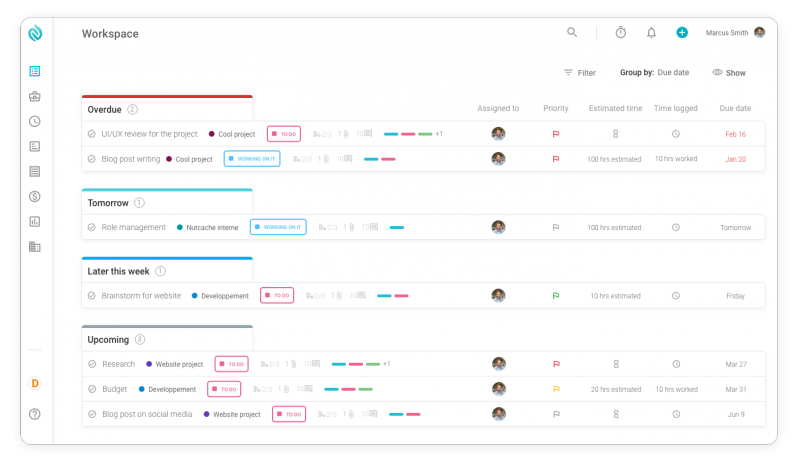
The functionality shows:
– The task name
– The project name
– The task list name (available with the project view only)
– The labels
The indicators

Workspace shows the currently active projects and the tasks that the user is assigned to, it also indicates the next action to be taken by showing the following project stages. You can visualize project information by dates (overdue, upcoming due dates, and general deadlines) and also by projects.

And not only you’ll visualize relevant details better, but you can also manage them because the workspace functionality allows you to assign tasks to members, log time entries set due dates, and change tasks status (to do – doing – done).
-
The board/list view
These two views are, probably, the most intuitive ones in the software. They’re the first choices most of the users (whether they are a project manager or a regular member) make when it comes to visualizing tasks. The board and list views designs are inspired by a Kanban Board, with “to do”, “doing” and “done” segments.
For the board view, each task becomes a digital post-it and the main page contains the collection of all tasks, divided by their stage of completion (or status). On the other hand, the list view contains pretty much all the same items, but as the name indicates, the tasks are shown in a list.
These views allow you to visualize:
- Task name
- Task deadline
- Images attached to the task (only for the board view)
- Members assigned
- Subject category
- Level of priority
- Time estimated to complete the task
Board view:

List view:

The board and list views of tasks are a quick and easy way to reach for any information with just a few clicks, but mostly, they help users, whether they’re managers or team members, visualize all stages of their work and keep track of what is being carried out and, especially, what is upcoming work.
Conclusion
There’s nothing like finding smart ways to work with what you have, right? The same goes for any tool or solution you’re currently using. Making the most out of your tools is what is going to truly help you save time, stay productive, analyze and plan better and, consequently, reach higher levels of success in your endeavors. At Nutcache, we’re always aiming to help users explore our application, and that’s because, whether they’re using the more complex functionalities or the simpler features, they can all contribute to the execution of quality work. We hope that these quick tips can be implemented in your day-to-day work habits and are able to significantly improve and create positive outcomes.







