Anyone starting up in business knows it can be easy to get lost in the forest of different management tools on offer. Limited funds seldom stretch to top-of-the-range software, and many new businesses opt for a free, online solution. Your diligent research will lead you to both Trello and Nutcache, which we will compare below.
As a reminder, Trello is an online management tool inspired by the Kanban method. It allows the creation of cards on a virtual board, and these cards can be dragged and dropped. Its simplicity is appreciated by many users.
Nutcache also offers this functionality in its free version. However, it differs from Trello in a number of ways. In this article, we will show how the free version of Nutcache out-performs its rival.
Two ways to view task lists
Tasks in Trello are managed using tables, which are divided into lists, then into cards. This organisation facilitates the coordination of tasks. However, if there are too many lists on a single board, it becomes difficult to keep track of all ongoing tasks, especially where large projects are concerned.
Nutcache presents tasks in the form of tables, but also offers the possibility of viewing them in a list. In this way, the user can identify the tasks to be accomplished at a glance, as well as the team members responsible for these tasks, their priority, the time spent and the due date for each task.
Another advantage of the “list” view is that the user can optimise his list of tasks by hiding tasks that belong to categories that do not concern him. For example, if Chantel is only dealing with tasks tagged with the “Mockups” label, she can reduce the length of the lists visible by choosing to filter out tasks with the “Design” or “Admin tasks,” labels.
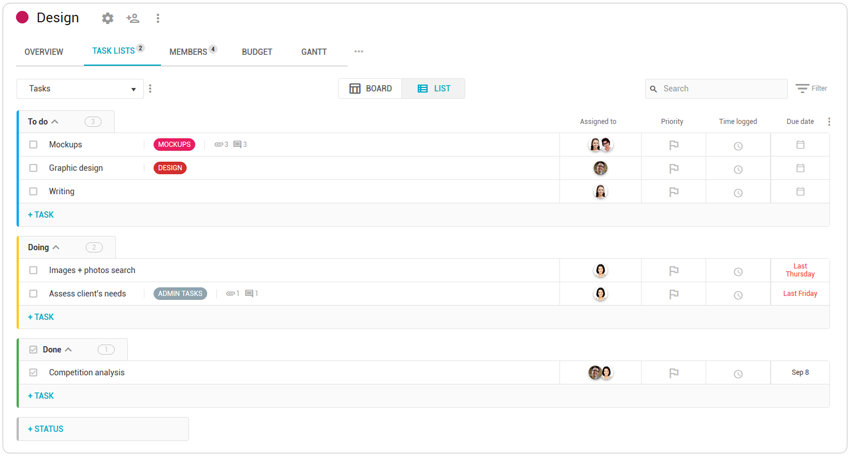
Time tracking
If you’ve had the chance to compare Nutcache with Trello, you’ve probably noticed a feature that Nutcache offers, but Trello doesn’t. The time spent on a task can be entered either manually or using a timer.
Its operation is simple. After opening a task, click on the timer icon “![]() ” to enter your time. A window opens, allowing you to start a timer on the task or enter the time manually. Click on “►” to start the timer. When you have completed your task, click “■” to stop the timer. The time spent on this task will be recorded automatically in the task list.
” to enter your time. A window opens, allowing you to start a timer on the task or enter the time manually. Click on “►” to start the timer. When you have completed your task, click “■” to stop the timer. The time spent on this task will be recorded automatically in the task list.

For a project manager, this feature offers excellent monitoring of the team, enabling a comparison of the time estimated for each task with the time actually necessary.
A quick look at KPIs
KPIs (Key Performance Indicators) are used to measure the effectiveness of a project. Each Nutcache project has a “SUMMARY” section which allows you to rapidly check the progress of your project with simplified graphs and tables.
Take the case of Gisèle, a manager, who has invited her team to use Nutcache for the management of a web application project. When she opens the “SUMMARY” pane, she can see, among other things, the task progress bar. This tells her how many tasks have been completed, how many tasks are behind schedule, and how many tasks need to be completed today.
Gisèle can also see which members of her team have the most tasks on her dashboard. Chantel, our graphic designer from the previous example, is at the top of the table while his colleague Franck is third, with far fewer tasks. Noticing this imbalance, Gisèle can delegate part of Chantel’s tasks to Franck or Marco!

Creating customer files
Having an online tool for organizing tasks is good, but having an online tool that offers more than task management is better. When using Nutcache, each project is linked to a client file, which makes it easier to follow-up.
The good news is that with the free version of Nutcache you can create as many client files as you need. Create your project, select the scroll bar under “Client*”, then click on “+Client.” You can then enter your client’s data, such as his e-mail address, his telephone number or the currency he uses.
A larger upload limit
If you have a free Trello account, you’ve probably had some difficulty sharing your files. The upload limit for a document on Trello is 10 Mb. This limit can become problematic for teams used to transferring high-definition images, for example.
The free version of Nutcache offers a much larger upload limit, at 25 Mb per document. This makes it easier to keep your files together in one place, without having to use other platforms.
A gateway to other functions
The free version of Nutcache is ideal for freelancers and small businesses. With its easy-to-use features, you will quickly be able to understand and use the project management tools with no financial outlay.
However, if your business is growing and you begin to hire more employees or work more widely with other collaborators, you may outgrow the free version, which allows a maximum of 20 members. Then you’ll find it’s time to take Nutcache to the next level, with access to new functionalities, such as invoicing and Gantt charts.
In conclusion, Nutcache outperforms Trello in several ways. While offering the creation of tables just like its rival, it brings other complementary functionalities to business management.
Try the free version of Nutcache – Sign up now!







